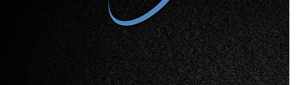| |
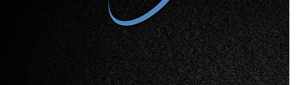






  |
 |
Question screens are sizeable,
so if question text appears to run off the screen, simply enlarge it by dragging the side/corner. The following
questions might be presented in your test:
Multiple Choice
(uncounted)
- select either one or multiple correct answers.
Multiple Choice (counted)
- select either one or multiple correct answers. Participant
must select the exact number of answers (e.g. "Select two responses" - only
two selections will be allowed.)
Fill-in-the-Blank
- type in the missing text from the question. Multiple correct
answers are allowed.
Hotspots
- select an item and point to it on a graphic.
Short Answer
- type in a written response. Only 256 characters allowed.
Matching
- match items on the left with items on the right.
Ranking
- arrange items in order.
True/False
- identify a statement as either true or false.
Multiple Choice (uncounted and counted)
-
Using your mouse, select the
correct answer(s) that apply.
-
Graphics can be presented two
ways:
Graphic in a separate window
- If there is a graphic in a question you will see "Select View
Graphic." Click on "View Graphic."
Graphic as part of the question - if there is a graphic in a question,
the graphic will appear below question text.
-
Select "Next" to proceed to
the next question.
Top of Page
Fill-in-the-Blank
-
Enter the text in the
field provided.
-
The graphic will appear on the
screen.
-
Graphics can be presented two
ways:
Graphic in a separate window
- If there is a graphic in a question you will see "View
Graphic." Click on "View Graphic."
Graphic as part of the question - if there is a graphic in a question,
the graphic will appear below question text.
-
Select "Next" to proceed to
the next question.
Top of Page
Hotspots
-
The question will appear
containing the graphic.
-
Click on "Select" next to the
answer and then click on the area of the graphic that relates to the
answer. You will know you have answered the question when a "Check box"
appears next to the answer.
-
Click on "Deselect" if you
want to change your selection. You will know this has occurred when the
"Check box" disappears next to the question.
-
Repeat the process until all
answers have a "Check box" to the left of the answer.
-
Graphics can be presented two
ways:
Graphic in a separate window
- If there is a graphic in a question you will see "Select View
Graphic." Click on "View Graphic."
Graphic as part of the question - if there is a graphic in a question,
the graphic will appear below question text.
-
Select "Next" to proceed to
the next question.
Top of Page
Short Answer
-
Type your
answer into the field provided. TesTrac Online will be looking for a key word or words for a
correct answer to be recorded.
-
Graphics can be presented two
ways:
Graphic in a separate window
- If there is a graphic in a question you will see "Select View
Graphic." Click on "View Graphic."
Graphic as part of the question - if there is a graphic in a question,
the graphic will appear below question text.
-
Select "Next" to proceed to
the next question.
Top of Page
Matching
-
Enter the "Letter/Number" of
the matching field in the box next to the item.
-
Graphics can be presented two
ways:
Graphic in a separate window
- If there is a graphic in a question you will see "Select View
Graphic." Click on "View Graphic."
Graphic as part of the question - if there is a graphic in a question,
the graphic will appear below question text.
-
Select "Next" to proceed to
the next question.
Top of Page
Ranking
-
Enter a number that
corresponds to the rank order, beginning with 1.
-
Graphics can be presented two
ways:
Graphic in a separate window
- If there is a graphic in a question you will see "Select View
Graphic." Click on "View Graphic."
Graphic as part of the question - if there is a graphic in a question,
the graphic will appear below question text.
-
Select "Next" to proceed to
the next question.
Top of Page
True/False
-
Select either True or False.
-
Graphics can be presented two
ways:
Graphic in a separate window
- If there is a graphic in a question you will see "Select View
Graphic." Click on "View Graphic."
Graphic as part of the question - if there is a graphic in a question,
the graphic will appear below question text.
-
Select "Next" to proceed to
the next question.
Top of Page
Previous
Button - Depending if test has been created to allow this function, one
can back up one question at a time if one needs to modify a previous
answer.
TesTrac.com Ltd.
300 Lockwood Road, Red Rock, TX 78662
Ph: 952-953-6292, Email:
ttonline@testrac.com
HOW
TESTRAC ONLINE WORKS | PRESS
RELEASE | TAKE A DEMO TEST
EXCLUSIVE BENEFITS |
BUSINESS PARTNERS
CANDIDATE MANAGEMENT SYSTEM (CMS)
| CONTACT US
Copyright © by TesTrac.com Ltd.
All rights reserved.
Privacy Policy
|
  |
|